On this article we will take a look on how to safeguard your computer when ever you feel like leaving it for a few minutes or more without closing all your open files and applications. But before we proceed this safeguard that we are going to take a look this time may only work in the early version of Windows NT, 2000 and XP. We are not going to use any third party software to safeguard your computer. Instead we are going to use a Windows Native security feature by setting a few minor adjustments on the way how we log in.
On the part 1 of this article we use the Windows screen saver to lock or protect our computer. For this part 2 where to look the three following key of the keyboard they are the CTRL, Alt and DEL keys. But before we do that we need to change a few setting on how we would like to access our computer. First take a look at the picture below
To access the picture above, look for the control panel then click it. Once the control panel is open look for the user accounts and double click it then the picture below will appear. What is all the relationship between this and the security feature that we are going to use. Well in Windows XP the common login process is we choose the login picture on the screen and click on that login picture to access our computer. Let say there are three login choices. In order to use the computer we need to choose one of the login options and then click it and Windows will prepare everything about the computer user accounts that we choose.
But there is another way of logging in the old way of logging in to the Windows system. This old way of logging in is the one that we need to use in to be able to lock or use the safeguard that is built in the Windows system. Remember the three key we mentioned earlier the CTRL, ALT and DEL keys. Once we have change the way we log in then we can use these three key without logging off to secure the computer. Now to set the old ways of logging in the user accounts look for this option “CHANGE THE WAY USER LOG OFF OR ON”, once you have found it click it and you will be looking at two options to unchecked.
Both options must be UNCHECKED on the box before them, or make sure to remove the check mark on the box before if these boxes have check in them. After verifying that both options have been check then clicks the Apply options button. There you’re done, now if we press the Ctrl + Alt Del key then a menu will appear. On these menu the LOCK the Computer options is present. Just press this option and the computer will be automatically lock Just follow the instruction on the screen to unlock the computer. You will be require a password to unlock your computer, use the same password that you use to log in to unlock the computer.
In this manner no files has been close or application has been turn off. You can left alone your computer without closing all of them by logging off.


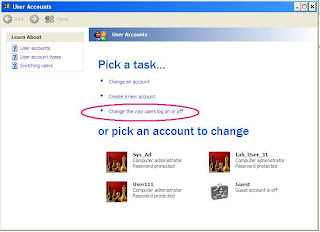






No comments:
Post a Comment