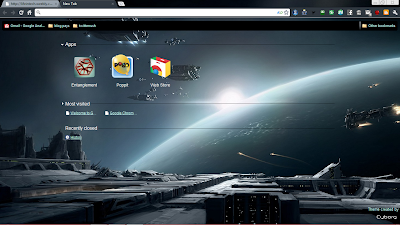Ever heard of the term RAM or Random Access Memory, If have used a computer then chances are you have heard of it. How about the following, SIMM, DIMM, DDR and many others, well they may sound different but when we asked an ordinary person on the street, they won’t know what those terms will mean. Simple put it the SIMM, DIMM and DDR have something in common, they are all RAM. Now what is RAM and how does it work? Well let’s put it this way, without the basic RAM or memory, your high tech devices will not work, those devices include, computers, laptop, phones, and the like that need a specific minimum amount of memory to function properly. The RAM or memory has one important feature that makes it very useful and has been adapted to all almost computer based devices. The size or the amount or space for the data that can be created on a small package.
Take a look at today’s latest Smartphone and gadget. Most of them have more RAM than high end gaming computer and to think that they smaller devices compare to a regular size computer. Most high end phone has 8, 16, or 32 Gig of expandable memory installed on them. The actual size of the memory package for these devices has become much smaller compare to a memory for a regular desktop computer.
Now how does a memory work, let’s take a regular desktop computer for example purposes. Let’s say that this computer has 1GIG of memory installed in it. Now this 1 gig of memory space may be compose of 2 or more memory module package just like in the fast or for new memory module package the 1 gig memory amount is now contained within a single memory module or package. Who uses the memory amount inside a computer? Well there are a lot of users who need the memory for them to work properly. All computer software needs the space provided by the memory to work properly. Computer software includes the Operating system and the Application program.
The operating system like windows, MAC or any other OS is the first to use the memory space available to it. In pact it manages the memory space available so that not one application program has the monopoly of using the memory space. The operating system warns the user if the available memory is not enough for multiple programs being run simultaneously by the user. It’s like this, if the memory is near capacity a warning will be given and additional program will no longer be permitted to work. The OS will ask the user to close program not being use to make way for other program to use the memory resources vacated by the previously closed program.
To cope with this problem, the most common solution is add more memory module to increase the amount space available in a particular computer so from 1 gig it can be expanded to 4 gig maximum for 32 bit system. Wait a minute what is that? Yes there is a limit to how many can be added to a regular computer notice the maximum slot available for most computer in the 32 bit architecture is 2 up to 4 slots per motherboard. This was by design way back when it was costly to produce a memory module. They design it thinking the limit for the 32 bit architecture will not be reach yet. But since the computer technology development and evolution is very fast, the 64 bit which is use initially for big business is being push for use on the regular market.
Now let’s go back to the memory, there’s a saying the bigger memory the better yes this is true, but this will also cost a lot. The more memory a computer has the more the number of program it can use simultaneously. And for single program user the more memory the faster the program will run and work for you. Example of this when playing your favorites games, or watching a movie on your computer, or listening to music while typing a document, or using editing software that requires a lot memory to work fast and effectively. In the end it’s all about what you require will determine how much memory amount you will need to satisfy that requirements.